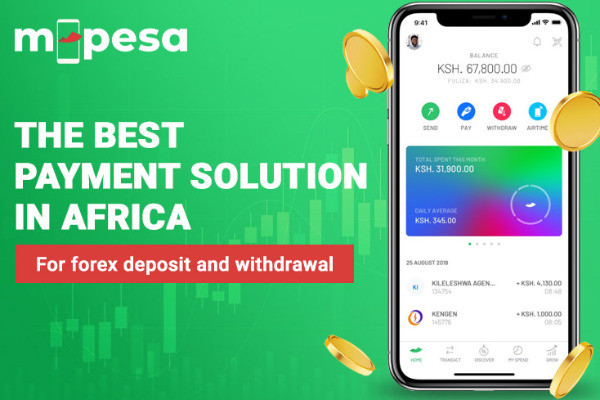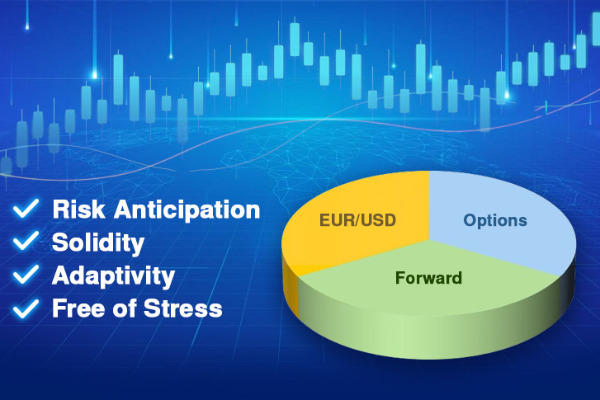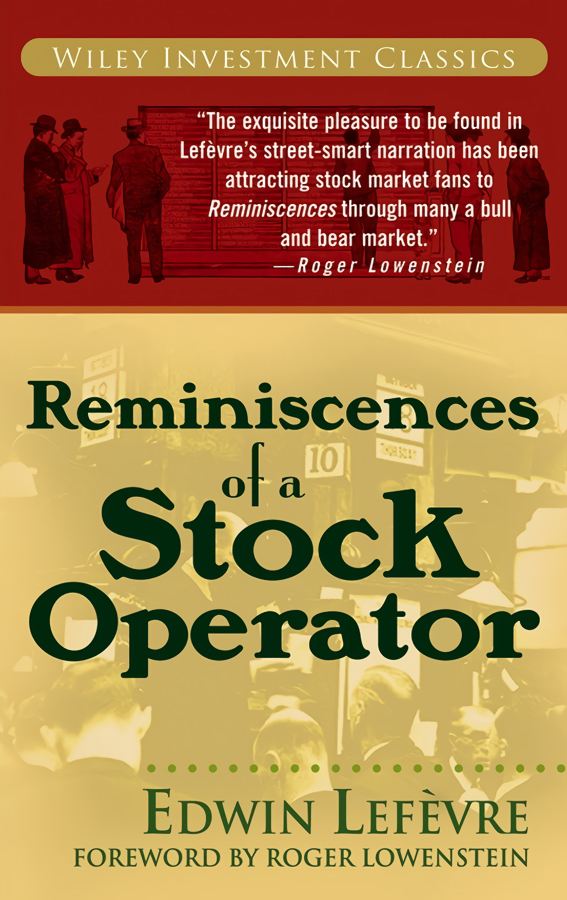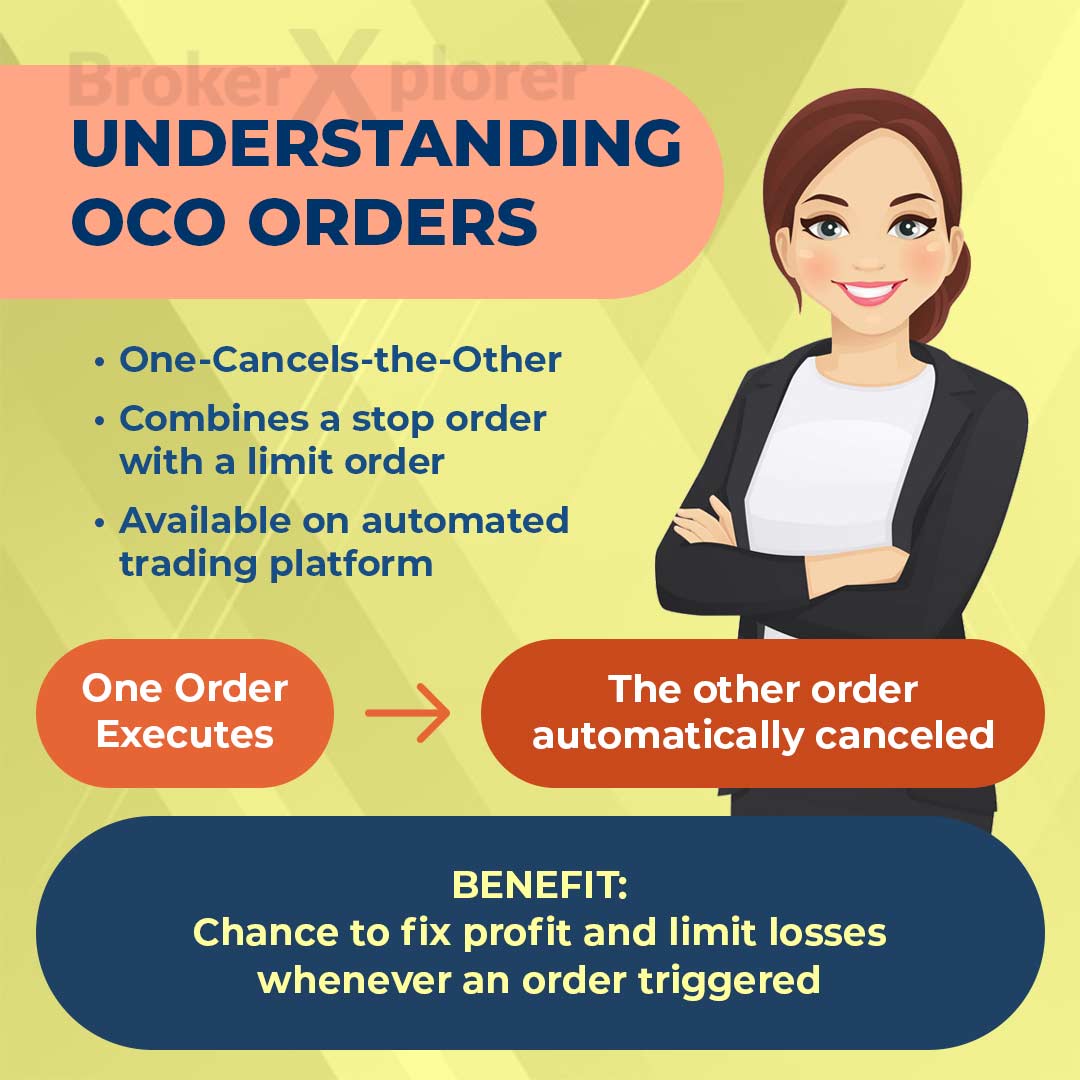Embark on a glitch-free trading journey with MetaTrader 5 (MT5)! Say goodbye to crashes, login hurdles, and sluggish loading times with these solutions.

MetaTrader 5 (MT5) is an upgraded version of Metatrader 4 (MT4). Release in 2010 with several advantages for trading. Such as a variety of trading options, including not just forex but also stocks, commodities, futures, indices, and cryptocurrencies.
With over 10 million active users, MT5 is one of the most popular forex trading platforms. However, sometimes users face errors or issues while using it, but don't worry – fixing these problems is straightforward with a few simple steps.
Here's how to troubleshoot the most common MT5 problem.
Contents
- Problem #1: Always Crashes or Hangs or Freeze
- Problem #2: Does Not Load or Lack of Updates on Market Prices
- Problem #3: Does Not Start or Open
- Problem #4: No Internet Connection
- Problem #5: Login Does Not Work
- Problem #6: MetaTrader 5 is Causing Errors
- Problem #7: Loads Very Slowly
- Problem #8: Missing Instruments or Symbols
- Problem #9: Trade Execution Errors
- Problem #10: Issues with Expert Advisors (EAs)
- Problem #11: Graphic or Display Issues
Problem #1: Always Crashes or Hangs or Freeze
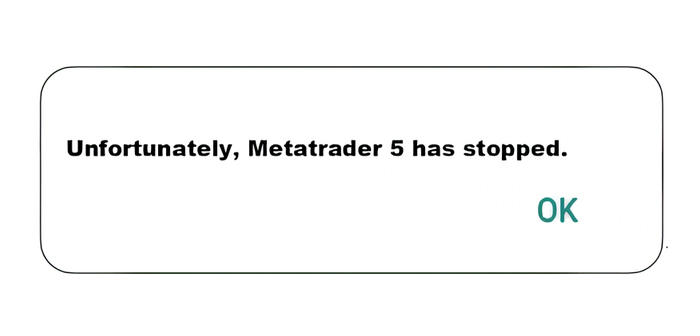 Reasons for MT5 Crashes, Hangs, or Freezes:
Reasons for MT5 Crashes, Hangs, or Freezes:
- Software Bugs: Bugs in MT5 may cause crashes.
- Outdated Version: Using old MT5 versions can lead to issues.
- Operating System Compatibility: MT5 may not work well on outdated systems.
- Antivirus or Firewall Interference: Security software may affect MT5.
Solutions to fix the MT5 problem:
- Restart the Platform: A simple restart can fix minor bugs.
- Update MT5: Ensure you have the latest version.
- Check Computer Specifications: Ensure your system meets MT5 requirements.
- Check Antivirus or Firewall Settings: Ensure the antivirus/firewall isn't causing issues.
Problem #2: Does Not Load or Lack of Updates on Market Prices
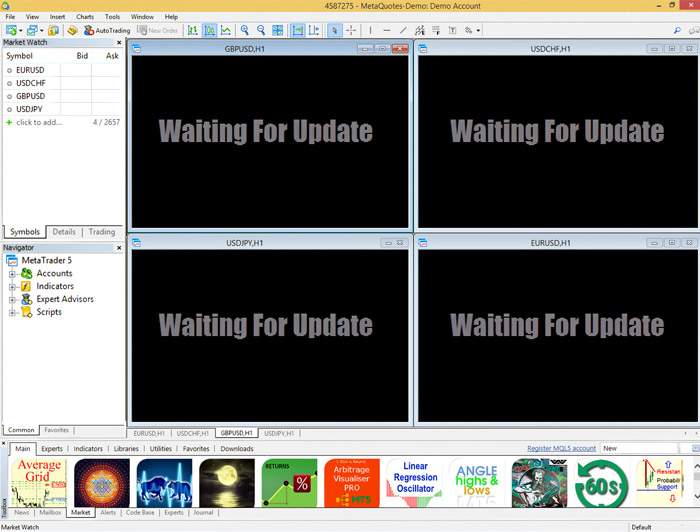
Reasons for MT5 Does Not Load or Lack of Updates on Market Prices:
- Server Connection Issues: If MT5 can't connect to its server, prices may not update.
- Software Bugs: Bugs in MT5 software could prevent the loading or updating of market prices.
Solutions:
- Reconnect to Server: A quick fix is often achieved by refreshing. Right-click in Market Watch and choose Refresh.
- Check the Chart's Auto Scroll and Update: Ensure Auto Scroll and Chart Shift are active on the toolbar for constant chart updates.
- Check Your Internet Connection: Make sure your internet is stable. Reset your router by turning it off and on if needed.
See Also:
Problem #3: Does Not Start or Open
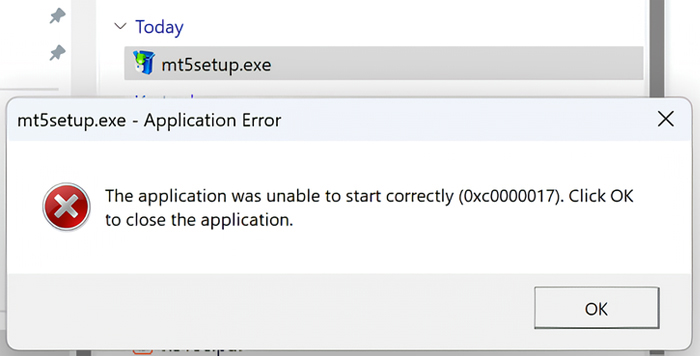
Reasons for MetaTrader 5 Not Starting or Opening:
- Software Bugs: Bugs in MT5 may prevent it from starting.
- Operating System Compatibility: MT5 may not work well on certain outdated operating systems.
- Antivirus or Firewall Interference: Security software may disrupt MT5's operation.
- Corrupted Files: Certain files in the MT5 directory being corrupted can hinder the platform's startup.
Solutions for this MetaTrader 5 problem:
- Check Antivirus Settings: Ensure your antivirus isn't causing issues by adding the MT5 folder to exceptions.
- Update MT5: Confirm you're using the latest version of MT5.
- Reinstall MT5: If all else fails, uninstall and reinstall MT5.
Problem #4: No Internet Connection
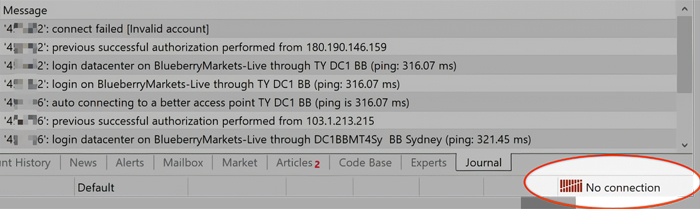
Reasons for MT5 No Internet Connection or Not Responding:
- Unstable Internet Connection: MT5 may struggle to connect to the server if your internet connection is unstable.
- Server Issues: Connection problems may arise if the server is down or undergoing maintenance.
- Incorrect Server Broker: Connection issues can occur if the designated server broker is incorrect.
- Software Glitches: MT5 may stop responding due to occasional software glitches or bugs.
Solutions:
- Check Internet Connection: Ensure your internet connection is stable by testing it with other apps or browsers.
- Rescan Servers: If your internet is stable, try rescanning servers by clicking on the "No connection" label and selecting "Rescan servers."
- Re-login to Trading Account: Re-logging into your trading account can establish a new connection.
- Check Server Broker: Confirm the correctness of the server broker in the MetaTrader 5 app settings.
Problem #5: Login Does Not Work
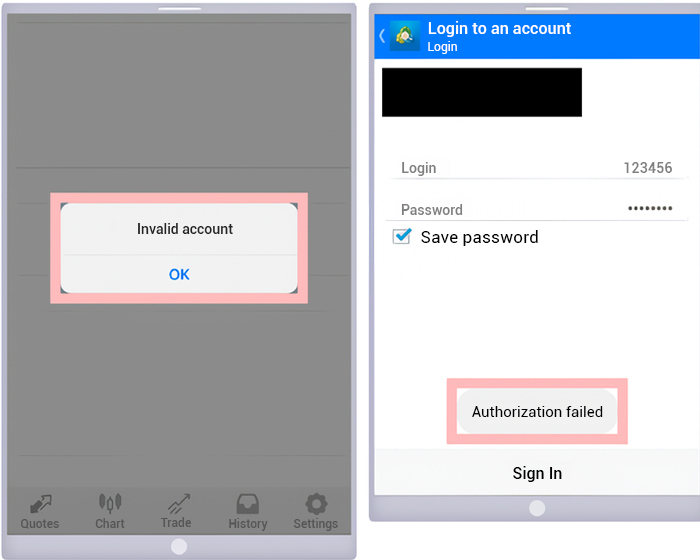
Reasons for MetaTrader 5 Login Does Not Work:
- Incorrect Credentials: Login may fail with incorrect account details or broker/server information.
- Network Issues: Connection problems in your network or the internet may hinder login.
- Server Issues: Login difficulties can occur if the server is down or undergoing maintenance.
- Software Glitches: The MT5 app may become unresponsive due to glitches or bugs.
Solutions:
- Check Internet Connection: Ensure a stable and proper internet connection.
- Re-login to Your Trading Account: Try logging in again to establish a new connection.
- Check Server Connection: Examine the MT5 platform's bottom right corner for connection status. Rescan servers if it show "No Connection."
- Check for Updates: Confirm your MetaTrader 5 app is updated.
- Reinstall MT5: If previous solutions fail, consider reinstalling the MetaTrader 5 app.
Problem #6: MetaTrader 5 is Causing Errors
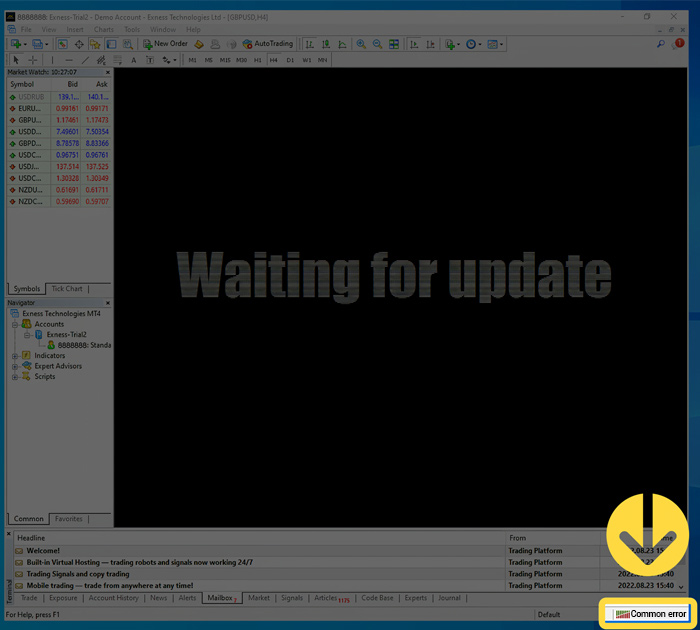
Reasons for MetaTrader 5 is Causing Errors:
- Software Glitches: Like any software, MT5 may hang or crash.
- Faulty Indicators or Experts: Loading a faulty indicator or expert can lead to the terminal entering an endless loop.
- Incompatibility Issues: Compatibility problems with the operating system may arise, such as using a beta build instead of the latest release build.
- Antivirus Interference: Antivirus software can sometimes disrupt the operation of MetaTrader 5.
Solutions:
- Restart the Platform: Clear minor bugs or glitches with a simple platform restart.
- Update MT5: Ensure you are using the latest version to prevent compatibility or stability issues.
- Check the 'Experts' and 'Journal' Tabs: Any issues or errors with EAs or indicators usually generate messages in these tabs.
- Review Indicator/EA Settings: Recheck settings to align with your requirements and avoid misconfigurations.
- Add Antivirus Exceptions: If antivirus software interferes, add the MetaTrader folder to antivirus exceptions.
Problem #7: Loads Very Slowly
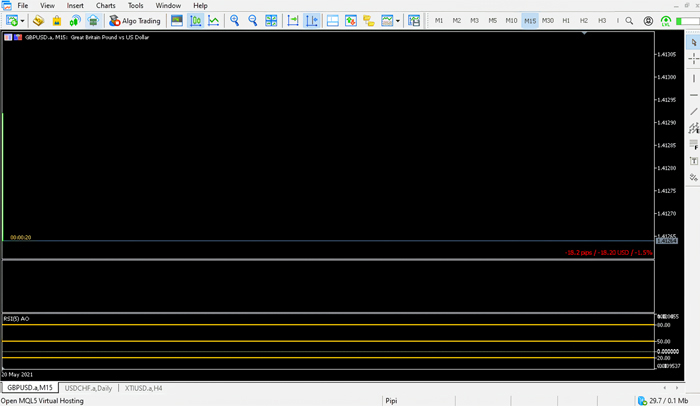
Reasons for MetaTrader 5 Loads Very Slowly:
- Software Glitches: Occasional glitches or bugs may lead to slow loading of the MetaTrader 5 app.
- High Memory Usage: Multiple open charts or extensive use of indicators or Expert Advisors (EAs) can consume system memory, causing slow loading.
- Incompatibility Issues: Compatibility problems with the operating system, such as using a beta build instead of the latest release build, may result in slow loading.
- Antivirus Interference: Antivirus software may interfere with the operation of MetaTrader 5.
Solutions:
- Reduce Max Bars in Chart: Open MetaTrader 5, navigate to Tools > Options > Charts, and find "Max bars in the chart." Decrease this value by at least 50%, gradually reducing it further if performance lags persist.
- Disable Unnecessary Features: Turn off background features in MT5 that are not essential or don't impact your specific trading style.
- Close Extra Charts and Disable Unnecessary Indicators and EAs: Shut down unnecessary charts and disable any indicators or EAs that are not in use.
- Optimize RAM (Memory): Optimize RAM usage if running multiple MetaTrader 5 terminals during a trading session.
- Clear Cache: Access user -> app data-> local -> virtual store, find your broker MetaTrader folder and check its size. If backtesting frequently, clear accumulated cache to enhance performance.
Problem #8: Missing Instruments or Symbols
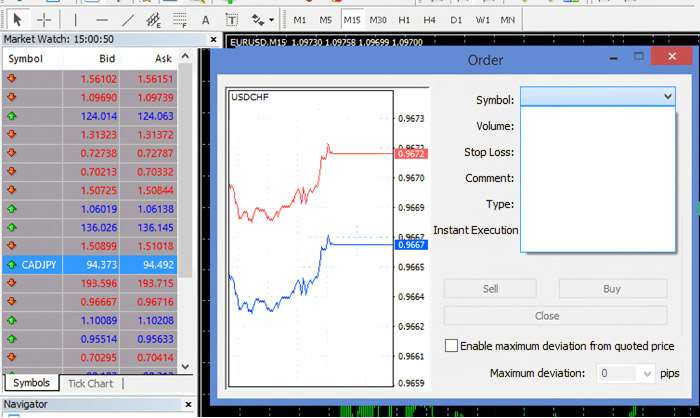
Reasons for MetaTrader 5 is Missing Instruments or Symbols:
- Broker Restrictions: Some brokers may have specific offerings or limitations on available instruments or symbols.
- Incompatibility Issues: Compatibility problems with the operating system, like using a beta build instead of the latest release, might result in certain instruments or symbols not being displayed.
- Network Issues: Challenges in your network or internet connection can hinder the visibility of all available instruments or symbols.
- Software Glitches: Occasional software glitches or bugs may cause the MetaTrader 5 app not to display all instruments or symbols.
Solutions:
- Show All Instruments: Unhide all available instruments by right-clicking in the 'Market Watch' tab and selecting 'Show All.'
- Check the Correct Symbol: Ensure you've opened the correct symbol for the desired instrument. Brokers often have various symbols for the same instrument in their MT5 >> View >> Symbols, with only one being correct and active.
- Contact Your Broker: If an expected instrument is missing, contact your broker to inquire about specific offerings or restrictions.
Problem #9: Trade Execution Errors
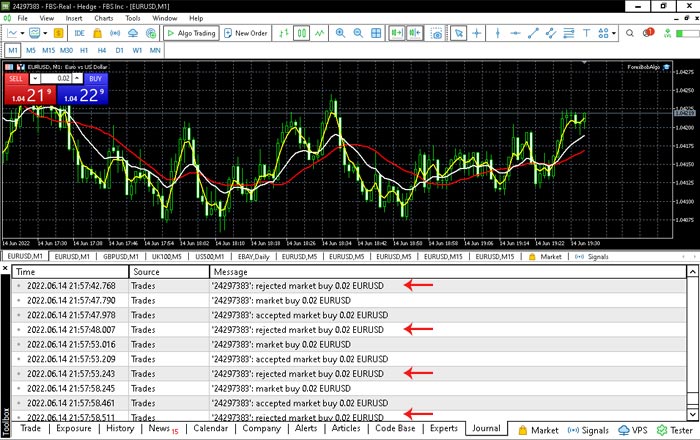
Reasons for this MT5 common issues:
- Trading Period Issues: Trading periods that are closed (weekends, holidays) or have low liquidity can impact trade execution, especially exotic pairs.
- Connectivity Issues: Messages like 'No Connection' or 'Invalid Account' often indicate network connectivity problems.
Solutions:
- Check Trading Permissions: Ensure assets being traded are active and have the necessary permissions, considering specific trading hours for some instruments.
- Review Margin Requirements: Verify that every trade meets the required margin.
- Check Your Internet Connection: Confirm your internet connection is active by testing it through a web browser.
Problem #10: Issues with Expert Advisors (EAs)
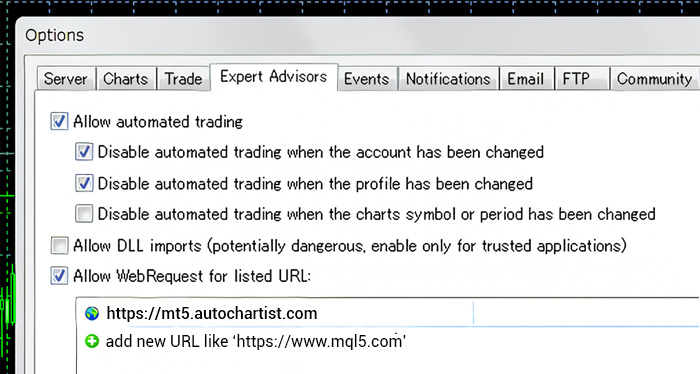
The reasons MetaTrader 5 has Issues with Expert Advisors (EAs):
- Compile Errors: Errors in EA code lead to compile errors.
- Incorrect Settings: Improper configuration of EA settings may result in unexpected behaviour.
- Broker Server Offline: An offline forex broker server can cause EAs to malfunction.
- Incompatibility Issues: Compatibility problems may arise with the operating system.
- Antivirus Interference: Antivirus software might disrupt MetaTrader 5 operations.
Solutions:
- Check the 'Experts' and 'Journal' Tabs: EAs' issues generate messages in these tabs.
- Review Indicator/EA Settings: Verify settings alignment with requirements to avoid misconfigurations.
- Contact Your Broker: If the Forex broker server is offline, contact them to inspect and reboot the server.
- Update or Reinstall MT5: Resolve issues by removing the EA and reinstalling the latest MT5 version.
- Enable Automated Trading: Navigate to "Tools" → "Options" → "Expert Advisers" and check "Allow automated trading."
Problem #11: Graphic or Display Issues
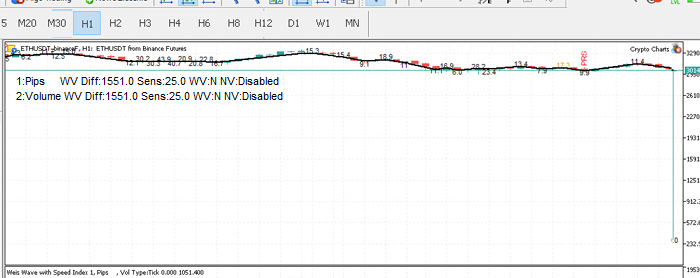
Reasons for MetaTrader 5 Have Graphic or Display Issues:
- High-Resolution Screens: Most MT4 indicators are not optimized for high-resolution screens, posing challenges until more users adopt new computers with high-res screens.
- Software Glitches: Occasional software glitches or bugs can lead to incorrect display in the MetaTrader 5 app.
- Incompatibility Issues: Compatibility problems may arise with the operating system.
- Antivirus Interference: Antivirus software might disrupt the operation of MetaTrader 5.
Solutions:
- Reset to Default: Resolve graphical issues by reverting to default settings. Right-click on the affected chart, select 'Properties,' then choose 'Reset to Default.'
- Check Graphics Drivers: Ensure graphics drivers are up to date, playing a crucial role in rendering software visuals.
So, that's how to fix MT5 common problems that may arise while using the platform. You can also check forums where traders worldwide discuss common issues encountered in MT5. If the problem keeps happening, contact the customer support of your broker.
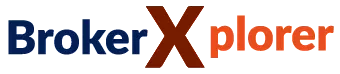
 Dedicated FREE FOREX VPS
Dedicated FREE FOREX VPS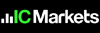 Free FOREX Virtual Private Server
Free FOREX Virtual Private Server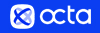 MT4 Demo Contest, Get $500
MT4 Demo Contest, Get $500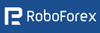 Sign Up for an Account, Claim 60% Deposit Bonus
Sign Up for an Account, Claim 60% Deposit Bonus Free MT4/MT5 VPS 2024
Free MT4/MT5 VPS 2024 Send E-mail and Get Free Merchandise
Send E-mail and Get Free Merchandise $1K Refer a Friend Bonus for Pepperstone Pro clients
$1K Refer a Friend Bonus for Pepperstone Pro clients Maximize Your Earnings with 100% Deposit bonus
Maximize Your Earnings with 100% Deposit bonus Trade to Win, $5,000 Monthly Demo Contest
Trade to Win, $5,000 Monthly Demo Contest Claim 30% + 15% Deposit Bonus from LiteFinance
Claim 30% + 15% Deposit Bonus from LiteFinance