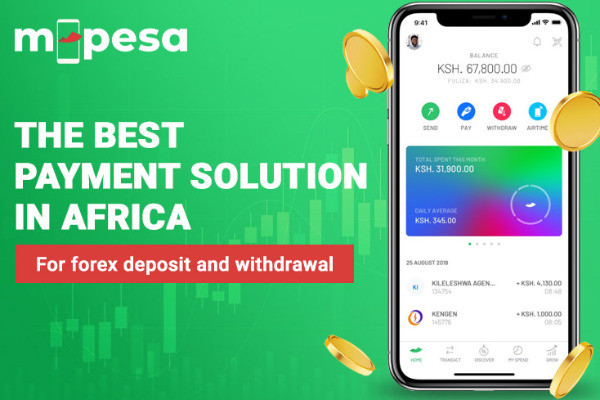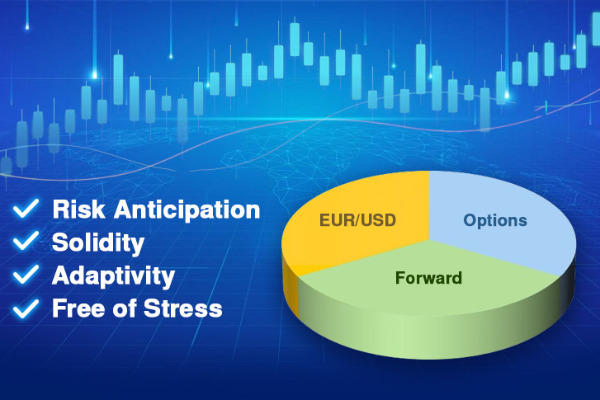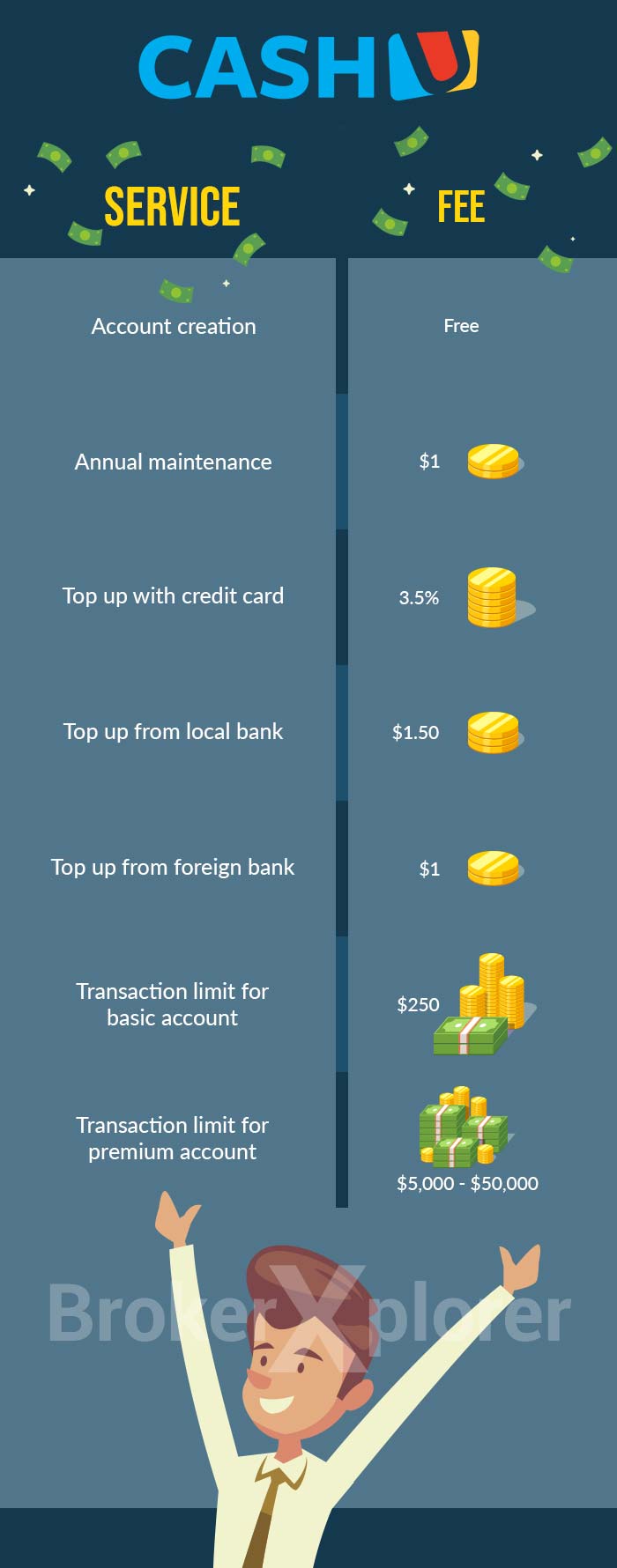Troubleshoot MetaTrader 4 issues with this comprehensive guide. Fix common problems like login errors, crashes, and slow execution. Get solutions now!
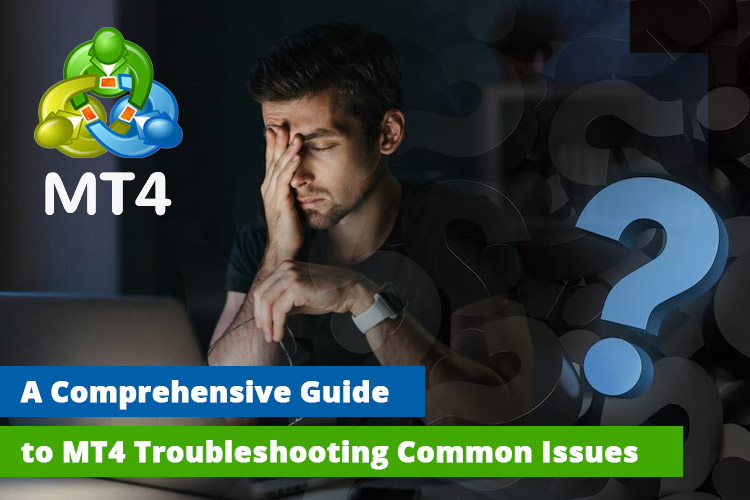
MetaTrader 4 is the most popular trading application used by over a thousand forex brokers worldwide. Developed by Metaquotes Software Corp in 2005, it continues to thrive with an impressive 40 million active users.
Despite the launch of MetaTrader 5 in 2010, many traders still prefer MetaTrader 4. However, users often face common issues like internet connection problems, lagging, crashes, and errors.
In this article, we'll tackle the MT4 common issues and provide solutions.
Problem #1: "Common Error"
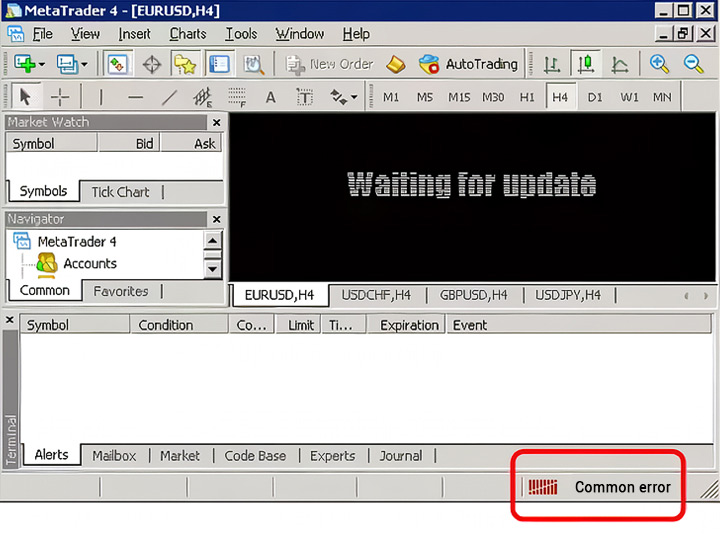
Reasons for MetaTrader 4 "Common Error":
- Unstable Internet Connection: MT4 needs a reliable connection. If it's slow or absent, you may face a "Common Error."
- Incorrect Login Credentials: Using the wrong login details can block connection to the MT4 server, triggering a "Common Error."
- Restrictive Device Settings: Device settings too strict? They might hinder MT4's internet connection, causing a "Common Error."
- Outdated MT4 Platform: An outdated platform may malfunction, leading to a "Common Error."
Solutions to fix MT4 problem:
- Ensure Stable Internet: Check your router for issues and restart it if needed.
- Verify Login Details: Make sure your login details are correct.
- Check Device Settings: Ensure no device settings block MT4's internet connection.
- Update MT4: Keep your MT4 platform up to date for optimal performance.
Problem #2: Crash or Freeze
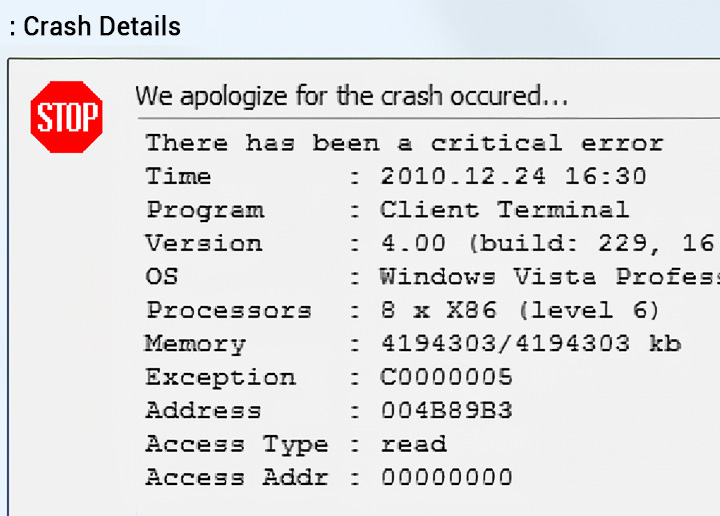
Reasons for MetaTrader 4 Crashes or Freeze:
- Repeated Login Attempts: Logging in too many times can freeze the MT4 platform.
- Low Internet Connection: Slow internet speed may lead to MT4 freezing.
- Running Too Many Processes: Too many indicators and robots running simultaneously can cause freezing.
- Too Many Indicators: An excess of indicators can freeze the software.
- Faulty Indicator or EA: A problematic indicator or Expert Advisor on a chart can freeze the platform.
- Insufficient PC Memory: Not enough memory on your PC may result in MT4 freezing.
Solutions:
- Reduce displayed bars in charts: Decrease "Max bars in chart" to 5000 in Tools > Options > Charts.
- Check internet connections.
- Remove excessive indicators and running programs.
- Delete problematic robots or indicators from the MT4 directory and reopen them if there are too many operations.
Problem #3: "Waiting for Update"
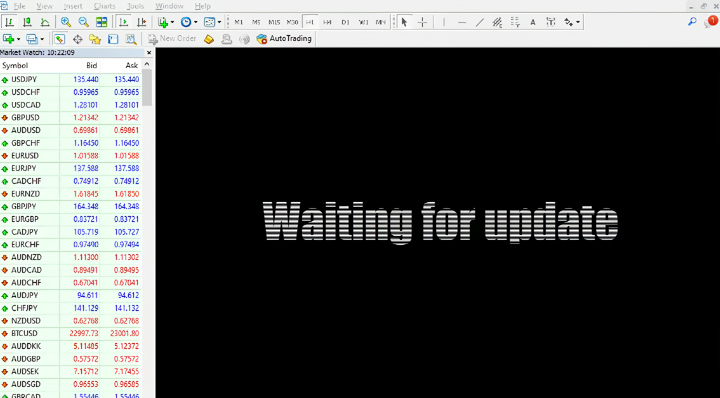
Reasons for MetaTrader 4 "Waiting for Update":
- Incorrect Login Details: If users open a MetaTrader account with invalid or expired login details, MetaTrader chart quotes may not be visible.
- Slow Internet Speed: A slow internet connection can cause the "Waiting for Update" error.
- Using a Lot of Indicators: Too many indicators can cause the "Waiting for Update" error.
- Outdated Version of MT4: Using an outdated version of MT4 can cause the "Waiting for Update" error.
- MT4 Servers Down for Maintenance: Sometimes, the MT4 servers may be down for maintenance.
Solutions for MT4 problem:
- Correct Login Details: Always check if you are logged into MT4/MT5 successfully and if you have an internet connection.
- Check Your Internet Connection: Ensure you have a proper internet connection.
- Use Light Versions of Your EAs: If some indicator or Expert Advisor runs too many operations, use light versions of your EAs.
- Update MT4: To update your MetaTrader 4 platform, you must close and open it again (restart the application). To manually update the Metatrader platform, you need to uninstall the software and install the new version that you can download from your broker's website.
Problem #4: No Internet Connection
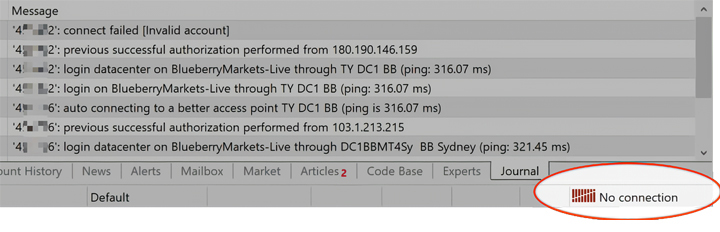
Reasons for no internet connection:
- Server Issues: The MT4 server you're attempting to access may be down or encountering difficulties.
- Internet Connectivity Issues: Your internet connection may be unreliable or not functioning.
- Software Bugs: There could be a bug or glitch in the MT4 software leading to this problem.
Solutions:
- Rescan Servers: Click the left mouse button on the "No Connection" label in the right-bottom corner of your MT4 to rescan servers.
- Restart MT4: Close the platform, wait for 10 seconds, and then reopen it.
- Re-Login to MT4: Reconnect to your account through the top menu by selecting "File -> Login to Trade Account."
- Try Another Server: If the issue persists, try connecting to a different server.
- Check Anti-Virus Properties: Confirm that MT4 is included in the list of "allowed programs" in your security software.
Problem #5: Invalid Account
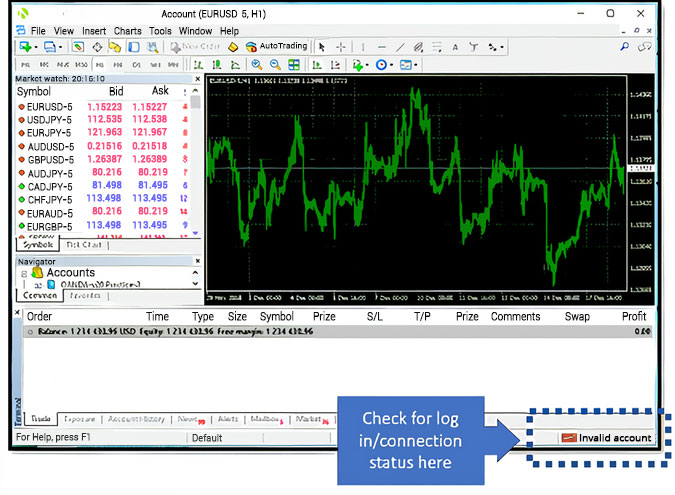
Reasons for MetaTrader 4 Invalid Account:
- Wrong Credentials: Incorrect login details can lead to an "Invalid Account" error.
- Server Offline: If the server is offline or malfunctioning, it can result in an "Invalid Account."
- Using Old MT4 App: Brokers regularly update MT4 apps, using an old version may cause issues.
- Wrong Server Number: Inputting an incorrect server number can lead to an "Invalid Account."
- Inactive MT4 Account: Accounts unused for 90 days may get automatically blocked by the broker.
Solutions:
- Check Credentials: Ensure you are using the correct login details.
- Verify Server Status: Confirm the server is online and functioning properly.
- Activate Your Account: Ensure your account is activated.
- Update MT4 App: Keep your MT4 app up to date by installing the latest version.
- Confirm Server Number: Use the correct server number for login.
Problem #6: Expert Advisor (EA) is not Working
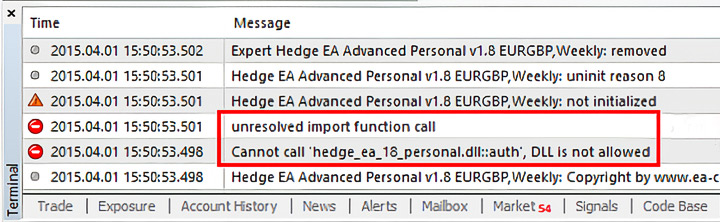
Reasons for MetaTrader 4 Expert Advisor is not working:
- Autotrading is disabled: Turn on the "Autotrading" option in the top toolbar of the MT4 terminal.
- Live trading not allowed: Select "Allow live trading" in the "EA Properties" window.
- Long & Short positions not enabled: Enable for normal Expert Advisor operation.
- DLL imports not allowed: Choose "Allow DLL imports" in the "EA Properties" window.
- Import of external experts not allowed: Select "Allow import of external experts" in the "EA Properties" window.
- MT4 terminal not connected to the broker server: Verify the connection.
- Internet connection problems: Ensure a stable internet connection.
- License key authorization issues: Verify MT4 app authorization for the license key.
Solutions:
- Enable Autotrading: Click the button in the main menu.
- Enable Live trading: Find this option after dragging and dropping the EA into the chart section and clicking "Common."
- Check for a smiling icon: Ensure the smiley icon in the top right corner has a happy face.
- Allow DLL imports: Tick the box for "Allow DLL imports" in settings.
- Check Expert Advisor settings: Adjust settings if necessary.
- Check the Magic number: Confirm the correct Magic number for running on multiple charts.
- Check the Journal for error reports: Click on the expert and journal tabs in the trading terminal's bottom section to review errors.
- Enter the correct Expert Advisor activation key: Ensure the correct key is entered if applicable.
See Also:
Problem #7: Slow Execution of Orders
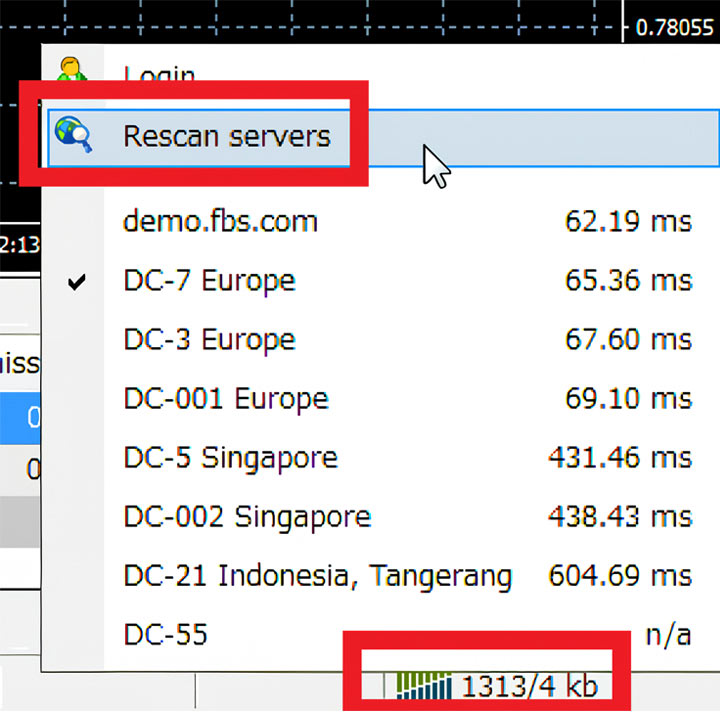
Reasons for MetaTrader 4 Slow Execution of Orders:
- Overloaded Trading Server: Delays can occur if the server handling your trades is overwhelmed.
- Poor Internet Connectivity: Slow or unstable Internet connections can lead to order execution delays.
- High Market Volatility: Increased trading activity during volatile times may cause delays.
- Multiple MT4 Terminals: Running numerous MT4 terminals on the same VPS server can impact performance.
- Third-Party Indicators or Expert Advisors: Excessive use on the terminal can slow down MT4.
- Other Applications: Running additional applications on your PC can affect MT4 processing speed.
Solutions:
- Re-scan the Server: Changing servers may enhance connection quality and execution speed.
- Close Extra Charts and Indicators/EAs: Reducing system load can improve performance.
- Close Other Applications: Shutting down unnecessary applications can boost MT4 performance.
- Use Other Devices: Trying a different device or internet connection might resolve issues.
- Reduce Max Bars in a Chart: Decreasing this value by 50% or more can enhance performance.
- Optimize Memory (RAM): Reducing MetaTrader's memory leakage is beneficial for active traders.
Problem #8: Lagging or Becoming Very Slow
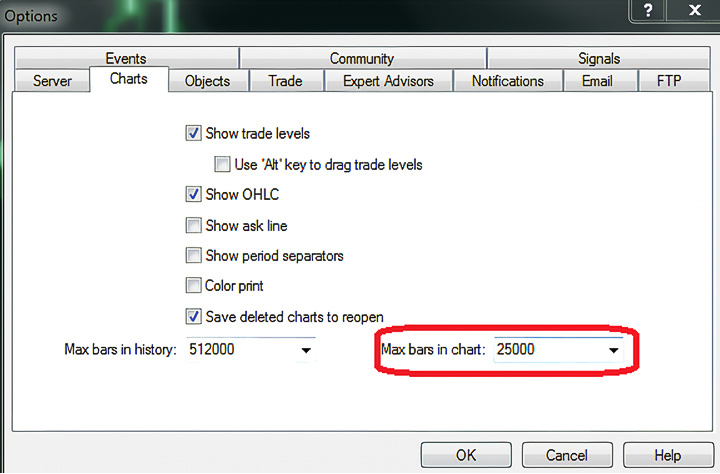
Reasons for MetaTrader 4 lagging or becoming very slow:
- Overloaded System Memory: Charts consume excessive system memory and resources.
- High Data and Indicators: MT4 is overwhelmed with an abundance of data and indicators.
- Poor Internet Connectivity: Slow or unstable internet connections can lead to platform lag.
- Multiple Open Charts: The number of open charts can impact platform performance.
- ISP Issues: Temporary prioritization changes by your ISP due to high traffic volume.
Solutions:
- Reduce Max Bars in a Chart: Decrease the "Max bars" value in the chart field by at least 50%.
- Optimize Memory (RAM): Implement simple changes to reduce MetaTrader's memory leakage.
- Disable Unnecessary Features: Turn off unused features in the Publisher, Email, and Events Tabs.
- Hide Unused Pairs: Use CTRL + M to access Market Watch, right-click, and choose 'Hide All' to remove unused pairs.
- Close Unused Charts: Shut down charts not in use to conserve computer memory.
- Disable Logging Functions: If running Expert Advisors, consider turning off logging functions if unnecessary.
- Restart MetaTrader: Periodically restart MetaTrader to maintain low memory usage.
- Use Profile Settings: Utilize profile settings to manage the number of open charts and currency pairs.
Problem #9: "Trade is Disabled"
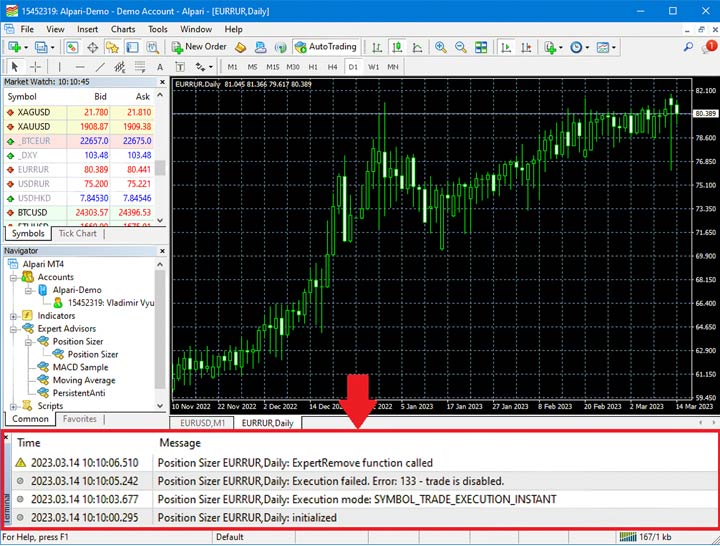
Reasons for MetaTrader 4 "Trade is Disabled":
- Invalid Currency Symbols Detected: The trade copier may struggle to detect a currency suffix used by your broker.
- Temporary Currency Pair Disabling: Some currency pairs might be temporarily disabled for trading by your broker.
- Auto Trading Is Disabled: Forgetting to enable auto trading in MT4 can prevent executing selected trades.
- Weak Internal Connection: This error may occur due to slow, unstable, or unreliable internet connections.
- Market Closure: Trading is disabled on MT4 when the markets are closed.
- Discontinued Symbol: The symbol you are attempting to execute might have been discontinued.
Solutions:
- Confirm Currency Symbols: Ensure correct currency symbols between your MT4 installation and broker.
- Enable Auto-Trading: Make sure auto-trading is enabled in MT4.
- Check Internet Connection: Ensure a stable and reliable internet connection.
- Wait for the Market to Open: If the market is closed, wait for it to open before executing trades.
- Execute on the New Symbol: If the symbol is discontinued, execute on the new one.
Problem #10: Off Quotes
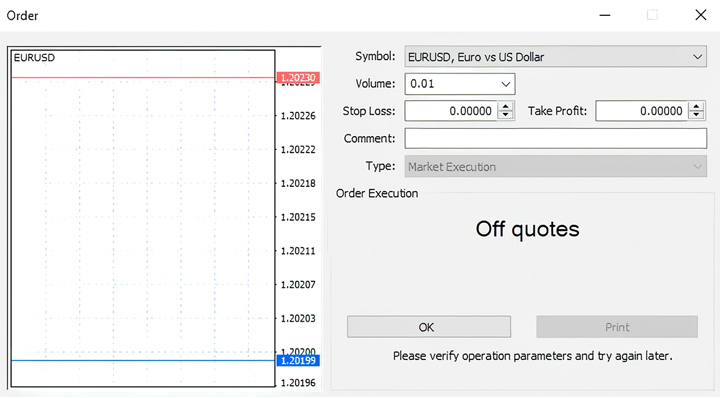
Reasons for MetaTrader 4 "off quotes":
- Connectivity Problem: If there is a break in connectivity with the platform or the best price for the pair you're trading is not within your "maximum deviation" range.
- Orders That Don't Fulfil The Criteria: Any trade that violates the broker's restriction will be canceled by the system.
- Poor Internet Connection: A faulty internet is one of the leading causes of inaccurate quotes.
- Refusal From The Broker Server Or Liquidity Provider: The broker server or liquidity provider may refuse to provide a quote.
Solutions:
- Restart the MetaTrader 4 Platform: Restarting the platform can help resolve the issue.
- Restart Your Wifi: Restarting your wifi can help to improve the connectivity.
- Log Out and Log Back In: Logging out of your MT4 broker account and then logging back in can help to resolve the issue.
- Try Connecting to a New Server: If your broker has multiple servers, try connecting to a new server.
- Change Your Deviation Setting: Changing your deviation setting can help to resolve the issue.
Problem #11: "Not Enough Money"
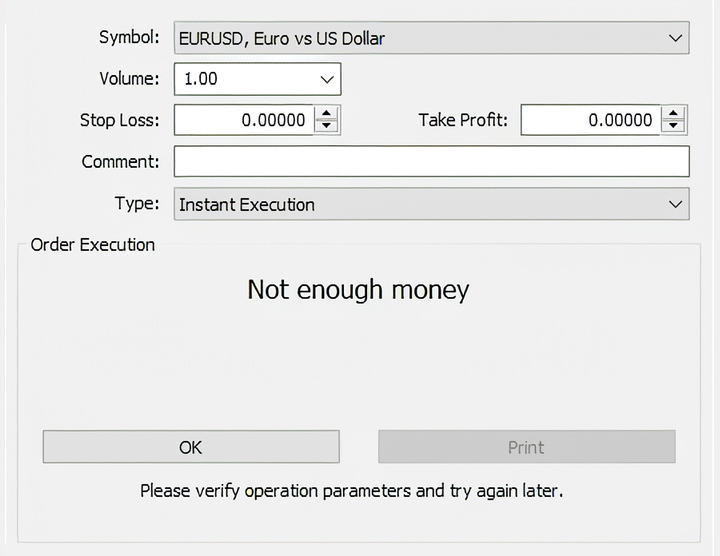
Reasons for MetaTrader 4 "not enough money":
- Insufficient Account Balance: The trader's account balance may be insufficient to meet the necessary margin for a new trade.
- High Margin Requirement: The trader could be attempting to execute a trade with a margin requirement higher than the available free margin.
- Open Trades Consuming Margin: If the trader has open trades consuming a substantial portion of the margin, there might not be adequate free margin for new positions.
Solutions:
- Increase Deposit: The trader can deposit additional funds into the account to enhance the available margin.
- Adjust Trade Size: Modifying the trade size, such as reducing the number of lots or opting for a smaller leverage ratio, can decrease the required margin.
- Close Existing Trades: Closing some of the existing trades that use a significant portion of the margin can free up the margin for new positions.
- Monitor Account Balance and Positions: Vigilant monitoring of the account balance and open positions is essential to ensure sufficient funds are available to cover the margin for desired trades.
Problem #12: Can't Login
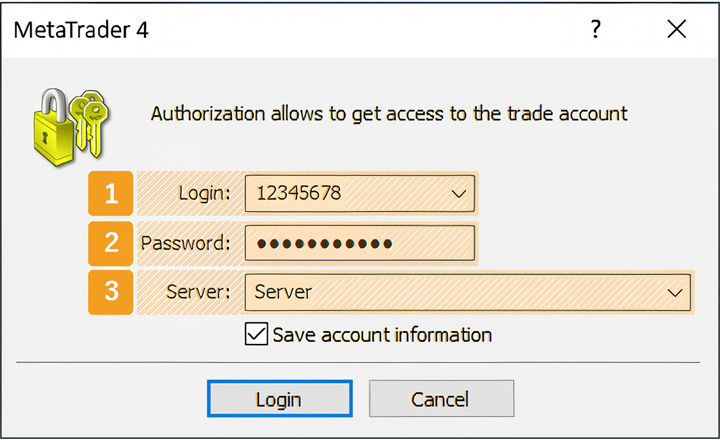
Reasons for MetaTrader 4 can't log in:
- Wrong Username or Password: Entering incorrect login credentials will prevent you from logging in.
- Wrong Server IP or Server Name: Providing the wrong server IP or server name will hinder login.
- Non-Activated Account: If your account is not activated, you won't be able to log in.
- Closure of CFD and Forex Due to Holiday Time: Inability to log in during weekends or holidays when the market is closed.
- Broker Locks Your Account: If your broker locks your account due to inactivity or other reasons, logging in becomes impossible.
- Problem with Internet Connection: Issues such as Wi-Fi problems, cable internet connection disruptions, or interference from antivirus or internet security programs can block the connection to MetaTrader and the online server.
Solutions:
- Check the Internet Connection: Ensure your internet connection is stable and reliable.
- Enter Correct Login Parameters: Provide the accurate username, password, and IP server address during login.
- Check if Your Account Has Expired: Verify if your account has expired and open a new one if needed.
- Reset MT4 Password: Reset your MT4 password if the details are incorrect.
- Restart MT4: Restarting MT4 can resolve login issues.
- Click on the Account with the Right Mouse Button and Click on Sign In: If restarting MT4 doesn't help, try this method.
This is how to fix MT4's common issue while using the platform. You can also explore forums where traders globally discuss typical problems faced in MT4. If the problem persists, contact your broker's customer support for assistance. If you have problems with Metatrader 5, check out this article to find its solutions.
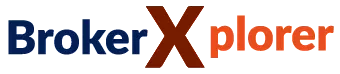
 Dedicated FREE FOREX VPS
Dedicated FREE FOREX VPS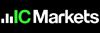 Free FOREX Virtual Private Server
Free FOREX Virtual Private Server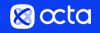 MT4 Demo Contest, Get $500
MT4 Demo Contest, Get $500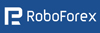 Sign Up for an Account, Claim 60% Deposit Bonus
Sign Up for an Account, Claim 60% Deposit Bonus Free MT4/MT5 VPS 2024
Free MT4/MT5 VPS 2024 Send E-mail and Get Free Merchandise
Send E-mail and Get Free Merchandise $1K Refer a Friend Bonus for Pepperstone Pro clients
$1K Refer a Friend Bonus for Pepperstone Pro clients Maximize Your Earnings with 100% Deposit bonus
Maximize Your Earnings with 100% Deposit bonus Trade to Win, $5,000 Monthly Demo Contest
Trade to Win, $5,000 Monthly Demo Contest Claim 30% + 15% Deposit Bonus from LiteFinance
Claim 30% + 15% Deposit Bonus from LiteFinance