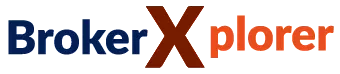Dinapoli Target
HOME / TOP FOREX INDICATORS / DINAPOLI TARGET
Dinapoli Target is one of the technical tools inspired by the principles of Joe DiNapoli, a renowned figure in the category of technical analysis for trading and investing. Basically, Dinapoli Target is a technical analysis tool in the form of Support Resistance lines. What makes this indicator special is the appearance of several dividing lines with various colors and their respective functions and purpose that can be interpreted as certain signals every time the price moves near them. This indicator may appear like this example bellows:
Dinapoli Target indicator automatically reads price movements that creating the Support Resistance line. Each line has a different name that describes its role.- Red line: Stop line, Stop Loss recommendations
- White line: Start Line, Entry recommendations
- Dark Green line: Target1 line, the first Take Profit recommendations
- Yellow Line: Target2 line, the second Take Profit recommendations
- Purple Line: Target3 line, the third Take Profit recommendations
- Green line: Fantasy line, the furthest target of the current price movement.
To download this indicator, follow the instruction as written below:
How to Install an additional indicator on the MetaTrader platform?
- Open the MetaTrader platform.
- Click on the "File", then choose "Open Data Folder".
- Locate the downloaded indicator in your File Explorer, and copy it.
- Go back to the MetaQuotes terminal.
- Open the "MQL4" folder, then select "Indicators"
- Paste the indicator file.
- Close the MetaTrader platform.
- Reopen the MetaTrader platform.
- Scroll through the "Navigator" section on the left side of the chart. In the "Indicators" category, look for the one with the name of the downloaded indicator.
- Drag and drop the indicator on the chart.
- Check "Allow DLL Imports".
- Click OK.
- Custom indicator is ready to use.
More Support Resistance Indicators
Indicator Categories