Apart from all the standard manuals, there are certain MT4 tricks to increase your trading performance.
Despite the launch of MetaTrader 5 and a bunch of other trading platforms out there, many traders still prefer to use MetaTrader 4. The platform is so popular mainly due to its high versatility and customization, making it an attractive solution to traders with various trading styles. The options are practically unlimited, and most of them are completely free. On top of that, nearly all brokers offer MT4 in their service, so it is very accessible to traders all around the world.
While the industry-standard platform is known to be simple and beginner-friendly, there are several ways to improve your experience with MT4. Here are some tips and tricks that may help you in your trading and research.

Contents
Chart Customization
Chart customization is one of the biggest strengths of MT4. On this platform, you can easily customize your charts by adding or removing indicators, grids, and period separators as you like.
Here are some useful keyboard shortcuts that you can use for easy removals:
- Grid: CTRL+ G
- Period separators: CTRL + Y
- Close charts: CTRL + F4
Hiding the Bid Line
If you are a technical trader, the bid line can be rather obtrusive at times. Thankfully, you can hide it from the chart simply by setting the color of the line to "None". This trick also applies to other components on the charts as well. You can customize the color of the background, candle bars, line graphs, and more.
Save Your Charts as Templates
Once you found a chart setting that you like, you can save it as a template and set it as the default chart, so the setting will be automatically applied the next time you open the platform. The quickest way to do this is by right-clicking on the chart and choosing "Template". Then click "Save Template".
You can create as many templates as you like to fit all of your trading strategies. If you want to set a specific template as your default, you simply need to right-click on the chart, click "Template", click "Save As", and choose "Default".
Toolbar Customization
The toolbar section can be pretty distracting and there's a low chance that you're going to use all of the features at once. This is why MT4 allows you to add or remove as many features as you want. This way, you can keep your charts much cleaner and more effective.
Generally, there are four separate toolbars shown on the platform:
- Standard
- Chart studies
- Line studies
- Time frames
You can easily move each of the toolbars around by dragging them to wherever you'd want them to be on the screen. If you want to add or remove features, simply right-click on the toolbar and click on the customize sub-menu. You'll see a list of all of the features available. You can remove features that you don't need by un-ticking them.
Handy Keyboard Shortcuts
MT4 comes with a bunch of keyboard shortcuts that are incredibly useful to perform different tasks. Once you're familiar with these shortcuts, you can save plenty of time in the long run and increase your charting space.
Here are some shortcuts to easily access different features of the platform:
- CTRL + T: to open Terminal, which is the main window you use for trading.
- CTRL + N: to open Navigator, which is where you add indicators, Expert Advisors, and log in.
- CTRL + M: to open Market Watch, which is where you view available instruments.
- CTRL + D: to open Data Window, which is where you view all data for the product currently in the chart window.
The following are shortcuts to help you improve the speed of your trading:
- '+' (plus): zoom in the chart
- '-' (minus): zoom out the chart
- CTRL + F: crosshair
- CTRL + Drag: copy objects
- Alt + Drag: extend objects
- Alt + T: one-click trading
- Hotkeys: user-defined shortcuts
Use the following shortcuts to change the visual aspects of your charts:
- F8: edit chart graphics
- F9: open the new order panel
- F11: enable/disable full screen
- Alt + 1: bar charts
- Alt + 2: candlestick charts
- Alt + 3: line charts
Customized Hotkeys
Aside from the default shortcuts, you can add customized hotkeys to a specific indicator. This can be useful to prevent losing your current analysis on your charts after you switch chart templates. Instead of changing templates, you can just leave your price charts open and change the indicators that you use using the hotkeys.
To assign a hotkey to place a specific indicator on the chart, simply right-click on the indicator on the Navigator window and click "Set Hotkey".
Favorites Indicators List
To quickly access your preferred indicators, you can create a favorites list. In order to do so, just do the following steps:
- Open Navigator (CTRL + N).
- Open the relevant tab (indicators scripts, etc).
- Hover your mouse over the desired item.
- Right-click on your mouse.
- Click "Add to Favourites".
Alerts
Last but not least, MT4 offers an alert feature that allows you to stay ahead of the charts even when you're away. If you're trading in multiple markets, it's easy to lose track of the markets, especially when they're moving in different directions.
By activating the alerts, you will be notified when important price levels are reached. To set up the alerts, simply move your mouse to the area of the chart that you'd like to set the alert at, right-click on the location, then click "Trading" and then "Alert".
Summary
If you are an MT4 user, this guide will help you navigate through the platform more effectively, which hopefully leads to better trading outcomes in the future. While having a solid trading plan is crucial, trading platforms also play a huge part in your success. So, take your time to explore your platform and don't forget to use the tricks above to improve your experience.
MT4 is not only known for its easy use but also for a wide range of management tools that help traders minimize their risks. Find out further in MT4 Vs cTrader, Who is Better in Risk Management?
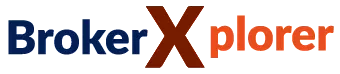
 Dedicated FREE FOREX VPS
Dedicated FREE FOREX VPS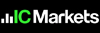 Free FOREX Virtual Private Server
Free FOREX Virtual Private Server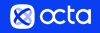 MT4 Demo Contest, Get $500
MT4 Demo Contest, Get $500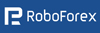 Sign Up for an Account, Claim 60% Deposit Bonus
Sign Up for an Account, Claim 60% Deposit Bonus Free MT4/MT5 VPS 2024
Free MT4/MT5 VPS 2024 Send E-mail and Get Free Merchandise
Send E-mail and Get Free Merchandise $1K Refer a Friend Bonus for Pepperstone Pro clients
$1K Refer a Friend Bonus for Pepperstone Pro clients Maximize Your Earnings with 100% Deposit bonus
Maximize Your Earnings with 100% Deposit bonus Trade to Win, $5,000 Monthly Demo Contest
Trade to Win, $5,000 Monthly Demo Contest Claim 30% + 15% Deposit Bonus from LiteFinance
Claim 30% + 15% Deposit Bonus from LiteFinance



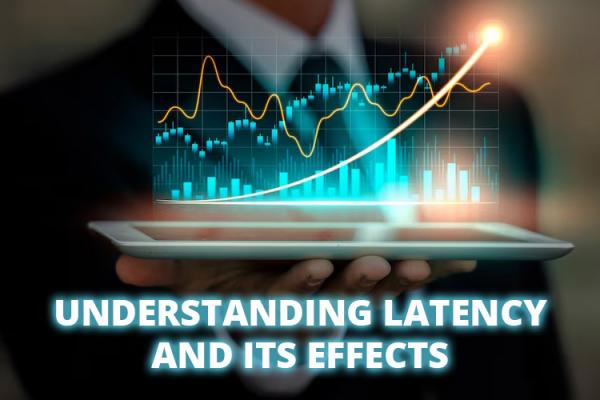

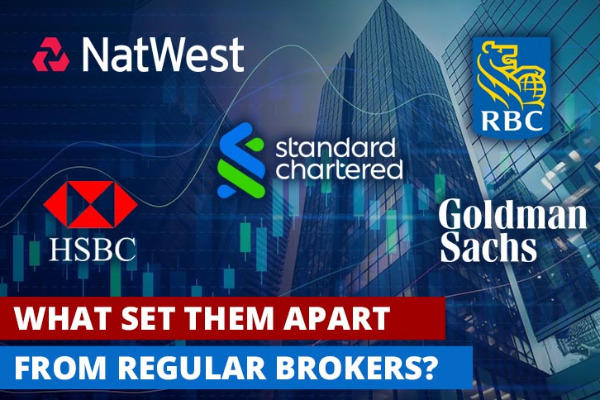






5 Comments
Leah
Apr 10 2023
Hey, thanks for this article! The shortcuts in particular are incredibly useful to save time when trading. As a day trader, time is really important to me. Most traders may know this already but for us day traders, it's important to be able to execute trades as fast as possible due to the quick changing nature of the markets. The other day I entered the market a few minutes late and the price changed right before my eyes. I ended up with a loss. So frustrating!! So I always look for ways to make the trade execution process faster and more effective.
Riley P.
Apr 12 2023
Hey Leah, I totally feel you cause I'm a day trader myself. If you want to save more time, I suggest you try the one click trading feature to reduce the time required to place a trade. So, currently, the default mode for placing a trade on MT4 is a two-step process. First, bring up the trade order window and second, choose the appropriate order type. Set up the parameters, then confirm your order by clicking Buy, Sell, Place, Modify, or Close.
Using the one-click trading feature, you can confirm the trade in a single step only. Simply click the Sell or Buy rate buttons on the following areas:
Keep in mind that you won't be able to undo the action once you click the button. However, there is an option to activate or deactivate the one-click trading mode on the Trade tab.
Kuma
Apr 12 2023
Apart from save as template, you can actually save a profile too! This means, you can save the complete layout or view of your MT4 platform. This is really handy if you work with a group of charts. If you open the saved profile, you'll see the exact same layout as it was before, including the placement of charts and settings.
Here's how you do it:
1. Set up a group of charts that you'd like to save
2. Go to File (top left corner of the screen)
3. Select "Profile" from the drop-down menu
4. Choose "Save As"
5. Name the new profile
6. To load the saved profile, simply go back the "Profile" option and click "Load Profile".
Vaniaa
Apr 10 2023
Oooh I've been trading for about 2 years now and I didn't know about these tricks lol where have I been… Now I'm wondering if these tricks also apply in MT5 as well? I trade with both MT4 and MT5 in different brokers, so maybe I could use some of these tricks to reduce time in both platforms. I think that would be nice. And what about other platforms like cTrader, for example? I heard that it's also popular among traders these days.
Uly
Apr 11 2023
Since the MetaTrader series are developed by the same company (MetaQuotes), of course some of the tricks above do work in MT5 too like the keyboard shortcuts and charting customization. However, I suggest you double check on your platform before you use it in actual trading to confirm that.
As for cTrader and other platforms, I believe most of the tricks and shortcuts are completely different than MT4. Some of the keyboard shortcuts that I know of cTrader are as follows: